Résultats de la recherche
-

Getting computer names from AD using Powershell
Import Active DIrectory Module Import-Module ActiveDirectory Get Computers into Domain Get-ADComputer -Filter 'ObjectClass -eq "Computer"' | Select -Expand DNSHostName Getting Server Or Client Operating Systems Only Get-ADComputer -Filter { OperatingSystem -Like '*Windows Server*' }...- Xavier Mustin
- Discussion
- Réponses: 0
- Forum: Scriptes
-

Create Local User / Admin
PowerShell $computername=$env:computername# place computername here for remote access $username='AdminAccount1'$password='topSecret@99'$desc='Automatically created local admin account' $computer= [ADSI]"WinNT://$computername,computer"$user=$computer.Create("user",$username)...- Xavier Mustin
- Post #2
- Forum: Scriptes
-

Create Local User / Admin
NET USER username "password" /ADD NET LOCALGROUP "group" "user" /add- Xavier Mustin
- Discussion
- Réponses: 1
- Forum: Scriptes
-

tranferer le contenu d'une mailbox dans une autre
tranferer le contenu d'une mailbox dans une autre est possible dans Office 365 via powershell : Search-Mailbox -Identity "email source" -TargetMailbox "email destination" -TargetFolder "folder destination" -LogLevel Full- Xavier Mustin
- Discussion
- Réponses: 0
- Forum: Office 365
-

BOVPN Cyberoam / Watcguard
Establish IPSec VPN connection between Cyberoam and Watchguard Applicable Version: 10.00 onwards Scenario The information in this article is based on Cyberoam Version 10.00 onwards and Watchguard XTM530. This article demonstrates how to set up a Site-to-Site IPSec VPN connection between...- Xavier Mustin
- Discussion
- Réponses: 0
- Forum: Cyberoam
-

Disable Clutter / Courrier Pêle Mêle
Get-Mailbox | Set-Clutter -Enable $false- Xavier Mustin
- Discussion
- Réponses: 0
- Forum: Office 365
-

Connecting Exchange 2010 or 2013 Using Remote PowerShell
Connecting Exchange 2010 or 2013 Using Remote PowerShell As noted above, TechNet only documents that PowerShell remoting should be used. Typically this means that we will use the following process to connect to an on-premises Exchange 2010 or 2013 server. In the below examples we provide...- Xavier Mustin
- Discussion
- Réponses: 0
- Forum: Office 365
-

New-MailboxDatabase
New-MailboxDatabase -Name "DB1" -EdbFilePath D:\ExchangeDatabases\DB1\DB1.edb Mount-Database -Identity ExchangeServer1.Contoso.com\MyDatabase OR Mount-Database MyDatabase Dismount-Database -Identity MyDatabase OR Dismount-Database MyDatabase- Xavier Mustin
- Discussion
- Réponses: 0
- Forum: Exchange Server 2013 Core
-

Delete Mailbox content
Search-Mailbox -Identity "Name_of_mailbox" -DeleteContent -Force- Xavier Mustin
- Discussion
- Réponses: 0
- Forum: Exchange Server 2013 Core
-

Get-MailboxRestoreRequest
Get-MailboxRestoreRequest -Identity "ayla\MailboxRestore" Get-MailboxRestoreRequest -RequestQueue MBD01 Get-MailboxRestoreRequest -Name "RestoreToMBD01" -Suspend $true- Xavier Mustin
- Discussion
- Réponses: 0
- Forum: Exchange Server 2013 Core
-

Configuring Exchange URLs using the Exchange Management Shell
The Exchange Management Shell also provides the functionality to change the Exchange URLs for each virtual directory, however unless you know the syntax it can be a little intimidating - and even if you do know the relevant syntax, typing each URL can be a little time consuming too. We can use...- Xavier Mustin
- Discussion
- Réponses: 0
- Forum: Exchange Server 2013 Core
-

Move a public folder mailbox to a different mailbox database
What do you want to do? Create a move request The New-MoveRequest cmdlet queues the public folder mailbox into the Microsoft Exchange Mailbox Replication service queue. When the Microsoft Exchange Mailbox Replication service is available, it will pick up the move request and begin moving the...- Xavier Mustin
- Discussion
- Réponses: 0
- Forum: Exchange Server 2013 Core
-

How to Update & Backup ISPConfig 3
The ISPConfig update script is a easy way to update a ISPConfig 3 installation. If you want to create a manual backup of ISPConfig, take a look at the instructions at the end of the article. To update ISPConfig 3, login as root user on the shell of your server and run the command...- Xavier Mustin
- Discussion
- Réponses: 0
- Forum: Linux Support
-

Select New Default Mailbox Database (Exchange 2007 --> 2016)
The new Exchange 2010 Automatic Mailbox Distribution feature. While with previous versions of Exchange we always had to specify a mailbox database when we created or moved a mailbox, or mail-enabled an existing user, with Exchange 2010 we have the option of letting Exchange choose the database...- Xavier Mustin
- Discussion
- Réponses: 0
- Forum: Exchange Server 2007/2010/2013
-

Reset Dell PowerConnect Switch to Factory Settings
This leads to the next step. You will need to configure your terminal emulator’s line settings to 9600,8,n,1. You can see the settings below that I found configured in my Dell PowerConnect switch: console> show line Console configuration: Interactive timeout: 10 minute(s) History: 10...- Xavier Mustin
- Discussion
- Réponses: 0
- Forum: Matériel
-

Turn on Remote Desktop on Windows via Group Policy
To enable the Remote Desktop functionality, navigate to the following location in local computer policy (via Local Group Policy Editor) or domain group policy (via Group Policy Object Editor for network wide effect to apply the settings across the entire Active Directory network): Windows Vista...- Xavier Mustin
- Discussion
- Réponses: 0
- Forum: Migrate, Install & Configure Roles
-

Recreate Owa Virtual Directory
Exchange 2010 SP1 - Experiencing an OWA HTTP 500 Error? I’ve seen this issue a couple of times after applying Exchange 2010 SP1 on Client Access servers. I’m presented with the OWA FBA page and enter my credentials and then boom it throws an “HTTP 500” error instead of opening the mailbox...- Xavier Mustin
- Post #2
- Forum: Exchange Server 2007/2010/2013
-

HP v1910 Secret Commando list
HP v1910 Secret Commando list ( how to enable it ) 81 CommentsPosted by Fred on 21 August 2012 Make a Telnet ( when enabled or via the console cable ) a connection the the switch. Type the admin information and when entered a Password ( default no password ) To enable the secret command line...- Xavier Mustin
- Discussion
- Réponses: 0
- Forum: Matériel
-

How to flash pfSense 2.1 to a WatchGuard Firebox x750e / x550e / SSL 500
Here’s how to get pfSense 2.1 running on your WatchGuard Firebox X-core-e, including the x550e, x750e, x1250e, SSL 100, and SSL 500. I have personally confirmed that this procedure works on the x750e and SSL 500. Video: Equipment Needed: A WatchGuard X-core-e Firebox (x550e / x750e / x1250e...- Xavier Mustin
- Discussion
- Réponses: 0
- Forum: PF Sense
-

To Enable or Disable the CTRL+ALT+DELETE Sequence
For Windows XP, follow these steps: Log on to the computer as an administrator. Click Start, click Control Panel, and then double-click User Accounts. Click Change the way users log on or off. Click to select the Use the Welcome screen check box if you want to disable the CTRL+ALT+DELETE...- Xavier Mustin
- Discussion
- Réponses: 0
- Forum: Astuces