You need to be assigned permissions before you can perform this procedure. To see what permissions you need, see the "Reset Client Access virtual directories" entry in the Client Access Permissions topic.In the console tree, navigate to Server Configuration > Client Access.
In the action pane, click Reset Client Access Virtual Directory.
On the Introduction page, next to Virtual directory to be reset, click Browse. Select the virtual directory you want to reset and click Next. By default, the following Client Access virtual directories are listed:
On the Log Location page, specify the path and file name for the log file, and click Next. The log file includes the settings that exist on the virtual directory you're about to reset. These settings may be helpful if you want to re-create a virtual directory with the same settings. By default, the log file is copied to the Documents folder on the Client Access server.
On the Reset Client Access Virtual Directory page, click Reset.
On the Completion page, click Finish.
Restart Internet Information Services (IIS). You can restart IIS by running iisreset /noforce from a command prompt window.
You need to be assigned permissions before you can perform this procedure. To see what permissions you need, see the "Reset Client Access virtual directories" entry in the Client Access Permissions topic.
To reset a virtual directory, you must remove the virtual directory and then create a new one.
The cmdlets that you run differ depending on the virtual directory you want to reset.
For example, to reset the Outlook Web App virtual directory on the Client Access server Server01, you need to do the following:Remove the virtual directory by running the following cmdlet.
Create the new virtual directory by running the following cmdlet.
Restart IIS. You can restart IIS by running iisreset /noforce from a command prompt window.
By default, the log file is copied to the Documents folder on the Client Access server. The log file includes the settings that exist on the virtual directory you're resetting. These settings may be helpful if you want to re-create a virtual directory with the same settings.
For more information about syntax and parameters, see the cmdlets that are used to manage the virtual directory that you want to reset.
Virtual directory nameCmdlet used to create the virtual directoryCmdlet used to remove the virtual directory
Autodiscover (Default Web Site)
ecp (Default Web Site)
EWS (Default Web Site)
Microsoft-Server-ActiveSync (Default Web Site)
OAB (Default Web Site)
owa (default Web Site)
In the action pane, click Reset Client Access Virtual Directory.
On the Introduction page, next to Virtual directory to be reset, click Browse. Select the virtual directory you want to reset and click Next. By default, the following Client Access virtual directories are listed:
- Autodiscover (Default Web Site)
- ecp (Default Web Site)
- EWS (Default Web Site)
- Microsoft-Server-ActiveSync (Default Web Site)
- OAB (Default Web Site)
- owa (default Web Site)
On the Log Location page, specify the path and file name for the log file, and click Next. The log file includes the settings that exist on the virtual directory you're about to reset. These settings may be helpful if you want to re-create a virtual directory with the same settings. By default, the log file is copied to the Documents folder on the Client Access server.
On the Reset Client Access Virtual Directory page, click Reset.
On the Completion page, click Finish.
Restart Internet Information Services (IIS). You can restart IIS by running iisreset /noforce from a command prompt window.
You need to be assigned permissions before you can perform this procedure. To see what permissions you need, see the "Reset Client Access virtual directories" entry in the Client Access Permissions topic.
To reset a virtual directory, you must remove the virtual directory and then create a new one.
The cmdlets that you run differ depending on the virtual directory you want to reset.
For example, to reset the Outlook Web App virtual directory on the Client Access server Server01, you need to do the following:Remove the virtual directory by running the following cmdlet.
Code:
Remove-OwaVirtualDirectory -Identity 'Server01\owa (Default Web Site)'
Code:
New-OwaVirtualDirectory -InternalUrl 'https:/<Server01><DomainName>/owa' -WebSiteName 'Default Web Site'By default, the log file is copied to the Documents folder on the Client Access server. The log file includes the settings that exist on the virtual directory you're resetting. These settings may be helpful if you want to re-create a virtual directory with the same settings.
For more information about syntax and parameters, see the cmdlets that are used to manage the virtual directory that you want to reset.
Virtual directory nameCmdlet used to create the virtual directoryCmdlet used to remove the virtual directory
Autodiscover (Default Web Site)
ecp (Default Web Site)
EWS (Default Web Site)
Microsoft-Server-ActiveSync (Default Web Site)
OAB (Default Web Site)
owa (default Web Site)
Last edited: