If you have a GMail Account and you need to sync your Contacts and Calendars from GMail, then the best bet would be Microsoft Exchange. This way, you can get all your E-Mail Push, Contacts and Calendars all sync. Beware though, this setup will drain your battery faster than usual. Your email will also be downloaded when your iPhone 4, iPad 2 or iPod Touch is off. This method works on all iOS devices such as iPad 2, iPhone 4, iPod Touch 4, iPhone 3GS, iPad 1 and so on.
Gmail now sync with your Contacts and Calendars, whereas before, it only does E-mail. GMail also downloads all your folder that you have set up in GMail with your Desktop Browser and you iPhone will display those folder like as if you are using your PC or Mac Browser.
step1
step2
Gmail now sync with your Contacts and Calendars, whereas before, it only does E-mail. GMail also downloads all your folder that you have set up in GMail with your Desktop Browser and you iPhone will display those folder like as if you are using your PC or Mac Browser.
step1
- Click on Settings > Mail, Contacts, Calendar > Add Account
- Click on Microsoft Exchange (Very Top Button)
- Enter your GMail Address
- Leave Domain Blank
- Enter Username without the @gmail.com
- Enter Password
- Click on Next on the Keyboard until the Server box comes out.
- In the Server Box, enter m.google.com
step2
- Click Save and in a couple of minutes, your Contacts from GMail should show up on your iPhone/iPhone 4/iPod Touch/iPad 1/iPad 2.