You are attempting to run Directory Sync after previously setting up Office 365 and creating cloud based accounts. None of the accounts created in the O365 admin portal are syncing with your Active Directory accounts.
Solution
If you have not already done so, setup Directory Sync:
The procedures in this article require these two items to be installed:
Solution
If you have not already done so, setup Directory Sync:
The procedures in this article require these two items to be installed:
- Microsoft Online Services Sign-In Assistant
- Azure Active Directory Powershell Module (direct download)
- After running the initial Directory Sync, log into your O365 Admin Portal and navigate to Users/Active Users
- Look for Users that are still listed as ‘In Cloud’
- These are the user accounts that have not successfully been tied to an on-premises AD account. We will need to tie the Users’ O365 ImmutableID to the on-premises AD GUID
- Use Powershell to enter the following commands. The commands below use the 2012 Active Directory Shell, if you use Quest Tools, replace get-ADuser with get-QADuser
-
– Enter your Office 365 Admin credentialsCode:
Connect-MSOLService -
Code:
$guid = (get-Aduser <username>).ObjectGuid -
Code:
$immutableID = [System.Convert]::ToBase64String($guid.tobytearray()) -
Code:
Set-MSOLuser -UserPrincipalName <clouduserUPN> -ImmutableID $immutableID
-
- Use Powershell to iniate a Directory Sync job
-
Code:
Import-module “c:Program FilesWindows Azure Active Directory SyncDirSyncImportModules.ps1 -
Code:
Start-OnlineCoexistenceSync
-
Last edited: